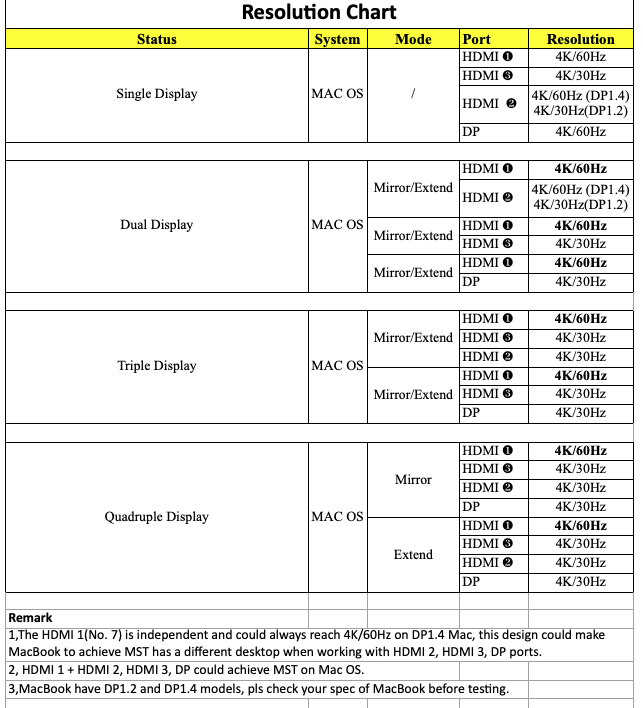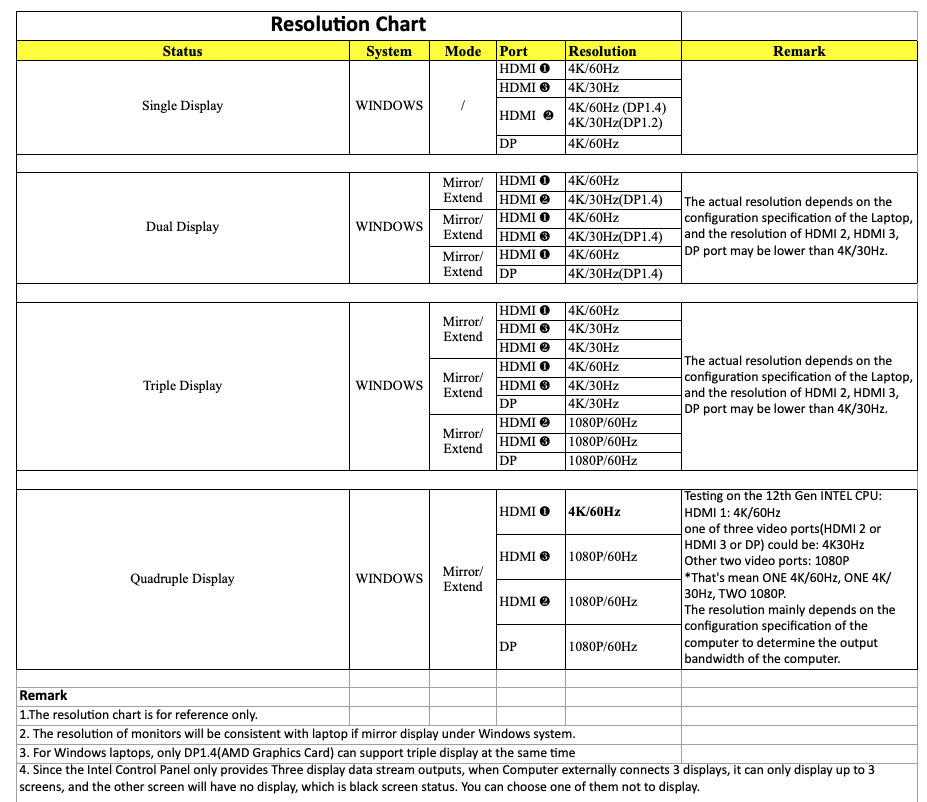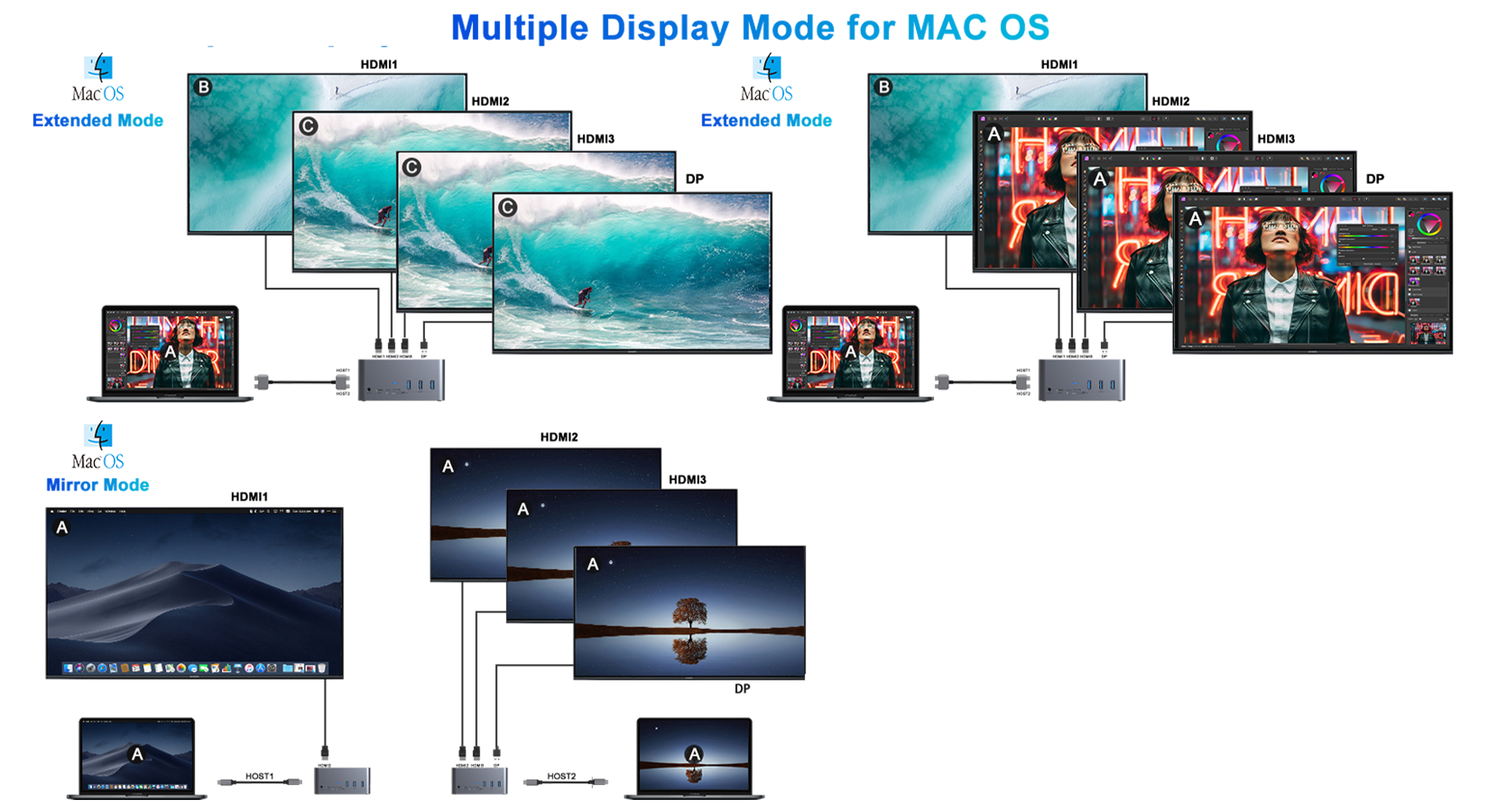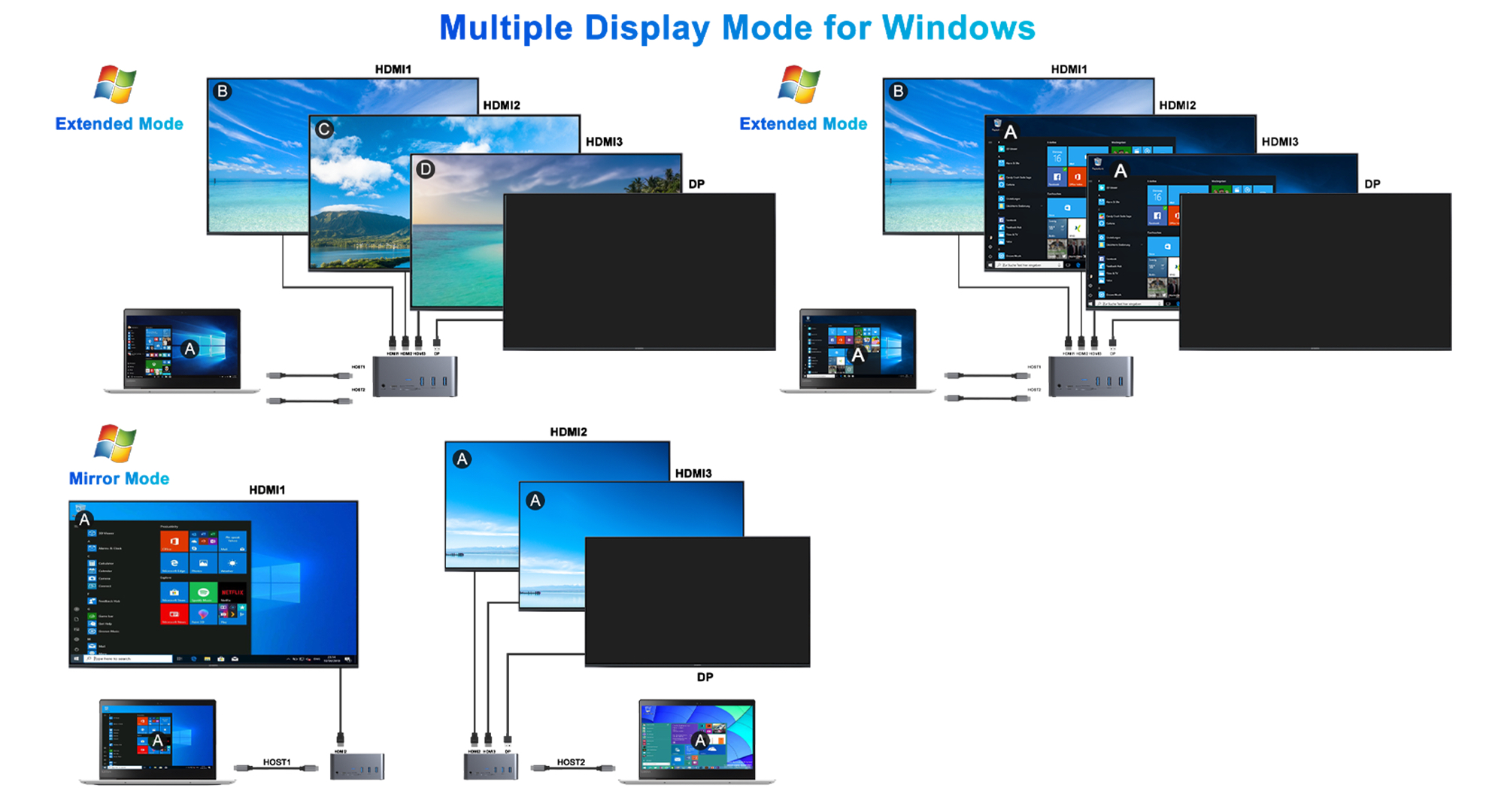This USB-C Docking Station is designed for extra connectivity demands which you can extend the connection of a computer to multiple devices via USB-C interface. In addition, the docking station is equipped with 4 display video outputs. With Quadruple display simultaneously, it allows you to split up the content to multi-stream display devices when the system supports the function. The docking station provides all connections you need include: 3x HDMI, and one DP port. Enjoy the speedy transmission and excellent picture quality of 4K video.
* For 2020 and 2022 M1/M2 Macbook and Mac Mini model, only mirror mode is supported from HDMI 2, HDMI 3 and DP. If use HDMI 1 together with HDMI 2 or 3 or DP, only 1 video output will work.
** This model doesn’t support DisplayLink software.
Important Notes
1. For HDMI output, the USB-C port of your device (PC) should support video output.
2. USB-A ports will not support Apple SuperDrive or charge iPads and other Tablets.
3. Some 2.4 GHz wireless devices such as wireless keyboard/mouse adapter may not work in close proximity to USB 3.0 devices or hubs. Connecting to a USB 2.0 port is recommended.
4. This Docking Station can be powered by USB-C port, however we still recommand to use your laptop charger or external USB-C wall charger (65W or higher) for best experience.
5. For safety, please use your original or a third-party certified charger and cable to charge your Laptop/MacBook.
Specification
HDMI 1: up to 4K@60Hz resolution (single display)
HDMI 2: up to 4K@60Hz resolution (work separately while the Laptop is DP1.4) / up to 4K@30Hz resolution (work separately while the Laptop is DP1.2)
HDMI 3: up to 4K@30Hz resolution (single display)
Display Port: up to 4K@60Hz resolution (work separately while the Laptop is DP1.4) / up to 4K@30Hz resolution (work separately while the Laptop is DP1.2)
2x USB-A 2.0: Up to 480Mbps data speed. Design for the connection of 2.4 GHz wireless devices, such as wireless keyboards/mouse adapters etc.
3x USB-A 3.0: 5Gb/s data speed, backwards compatible with USB2.0/USB1.1
SD & Micro SD Card Reader: Read: 50-104MB/s; Write: 30-80MB/s; SD/TF support working simultaneously. Data transfer rates are subject to the speed of the memory card itself and your computer’s USB port.
USB-C Port 1: Data Transfer up to 5Gb/s data speed.
USB-C Port 2: Power Delivery (PD3.0). Upstream charging the source devices such as Laptop/Notebook, charging limited to 87-96W for safety and affected by different firmware. Support 100W power adapter. Please make sure your device support power delivery protocol.
USB-C Port 3/4: Connect to host 1/2, input only.
3.5mm Audio: 2-in-1 jack (CTIA Standard)
RJ45 Gigabit Ethernet: Up to 1000Mbps, stable wired access for high-speed connectivity. Connect to the internet instantly via a wired gigabit Ethernet port.
M.2 SATA 3.0 NGFF SSD Enclosure: Transfer speed: 5Gbps. Exclusively designed for SATA-based M.2 NGFF (B key & B+M Key) SSD ONLY. Support SSD lengths including: 80mm (2280), 60mm (2260), 42mm(2242) and 30mm (2230) M.2 NGFF SATA SSD up to 2TB.
* NOTE: It doesn’t support M.2 NVMe PCI-E SSDs, M.2 PCIe AHCI SSDs, or other M.2 non-SATA devices.
REMARKS:
1. This product support SST (Single-Stream Transport) & MST (Multi-Stream Transport).
2. HOST 1 powers HDMI 1 ONLY! Other ports except HDMI 1 are controlled by HOST 2 system. For some Windows laptops only equipped with one USB-C port, we suggest you connect to HOST 2 to get peripheral devices working via USB-C cable.
3. For HOST 2 system, if your Windows laptop is using Intel Graphics Card, maximal 3 screens will be on due to chipset limitation. For AMD graphics cards, there’s no such restriction.
*Note:
If any external Display is unplugged, the computer will resume display. When the Third display is reinserted, the computer will re-detect each display, and sometimes it will need to re-enter the settings panel and re-set it. If the Display is not arranged from left to right, swap the HDMI output interface to the HDMI cable, or drag the 1 2 3 sort as shown below to achieve the desired sort.
Resolution Chart